Adding Customers in Nexchar Cloud Point of Sale
Select Customers on the Nexchar menu and navigate to the Customers screen.
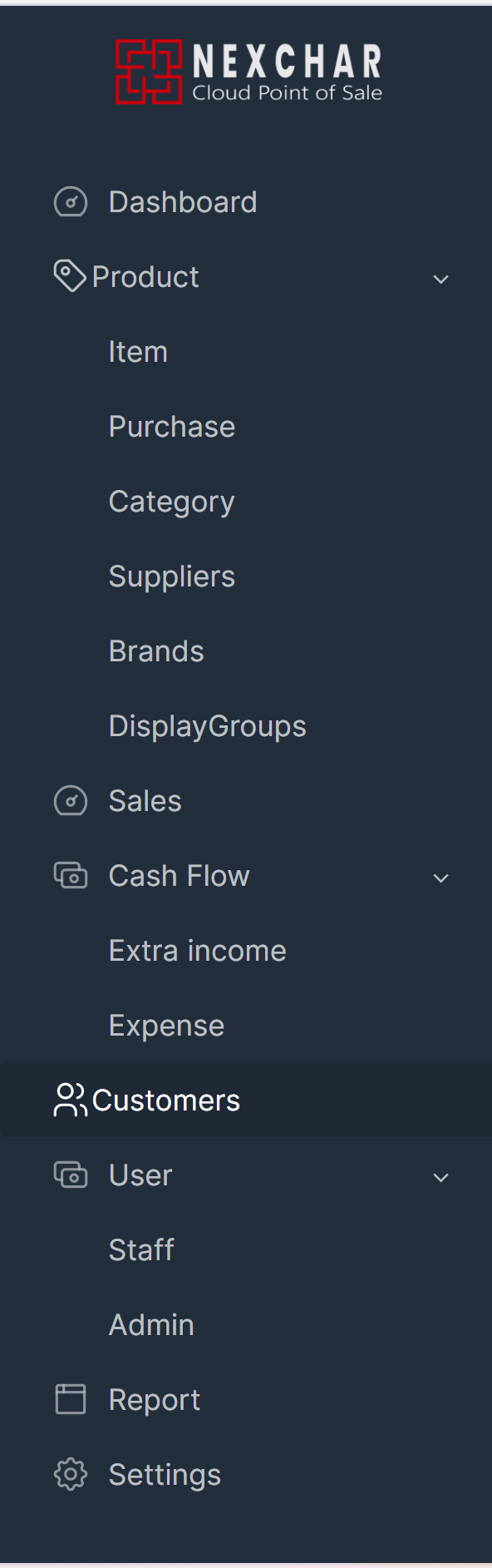
It will take you to the Customers page, where you can see all your customers. You'll also be able to find and search for customers. You can edit any of their details as well as add new customers and import new customers from existing databases.

Add new customer
Click the "Add new customer" button from the top right side of the page. It will redirect you to the New Customer Page.

- Name : This can be up to 100 characters long. Note: This is a mandatory field.
- Identifier/Customer code: Fill in the 'Customer code' field by entering the barcode numbers with the keypad or using a barcode scanner or device camera.
- Phone: No preset requirements, any special characters may be used.
- Email: This field is optional.
- City: This field is optional.
- State: Type in the amount you want to pay immediately.
- Address: This field is optional.
- Address2: This field is optional.
- Note: A special note about your customer.
Once you are done, click on the SAVE button to finalize the customer profile, and you will be taken back to the Customers page.
To view a detailed overview of a profile, simply click on the customer's name in the Customers section.
