How to View Sales Report in Nexchar Point of Sale
Sales Reports are reports of overall income from sales transactions at your retail store within the selected period.
Here are the steps to view the sales report:
1. Click on Reports from the left-side menu.

2. The page redirected to the "Report option" page. Choose "Sales report" from the list.
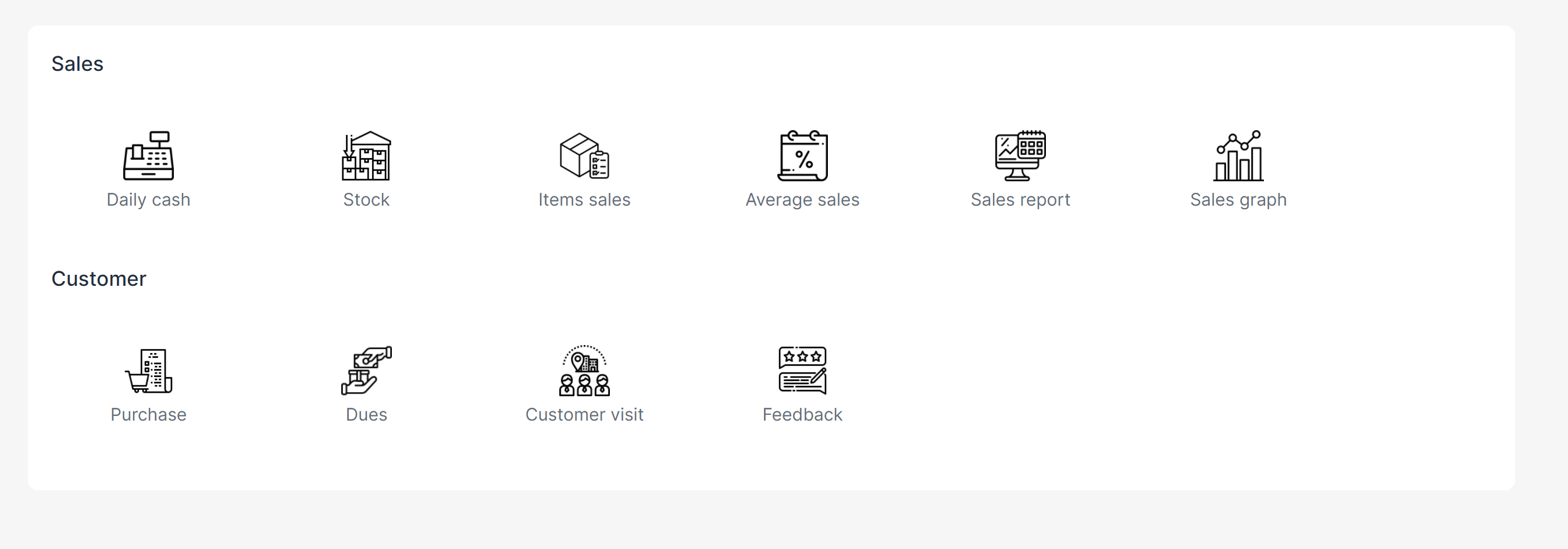
3. The page redirected to the "Sales report" page. By default, it shows the current month's sales report by date.

You can choose any date interval by changing the "Start date" and "End date". Just change the start and end dates, then click the search button.
