How to Work with Stock Adjustments in Nexchar Point of Sale (POS)
Stock adjustment features allow you to modify the stock of an item and indicate the reason for the adjustment. There are various reason you might need to adjust your inventory. Sometimes, you might want to adjust after a bad count or just declare some products damaged or expired. Nexchar, allows you to adjust your stock.
How to adjust you stock
To adjust the stock of your product, first go to the product page and then click on the product that you want to adjust inventory for. It will take you to the "Edit Product" page. Now to go to the inventory section

If everything is alright, click the "Save" button.
How to display inventory history
To display inventory history, click the "View inventory history" link from the left bottom of the inventory section.
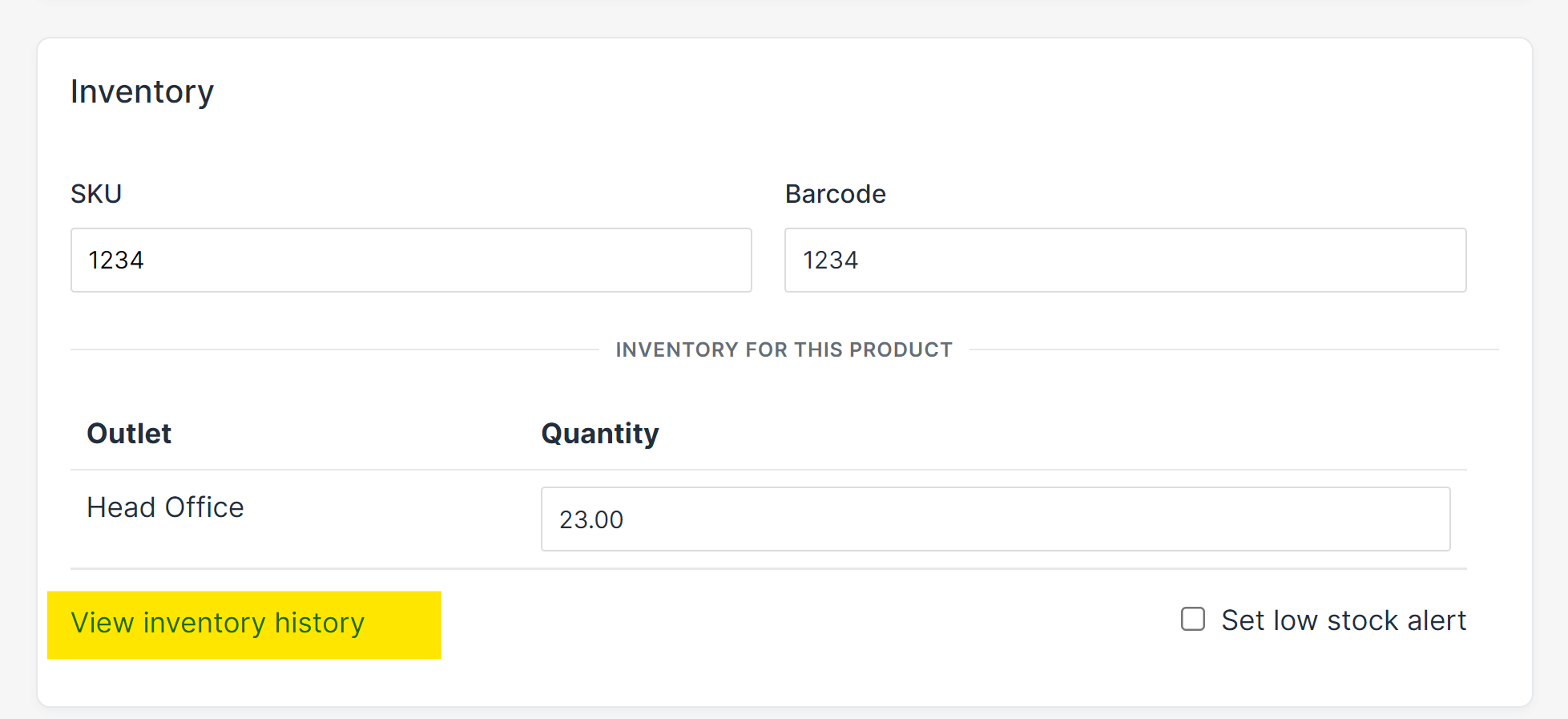
Now click the "View inventory history" button. It will take you to the "Inventory History" page.

You can see the "Inventory history" of all the items that underwent any changes.
