How does a customer return a product in Nexchar Point of Sale?
Your customer may ask you to return one or more products for various reasons, like the product being damaged or the customer taking the wrong product by mistake. The store may have decided to take the return product and give the customer a refund depending on their Return and Refund Policy. Nexchar gives you the flexibility to modify a sales invoice with a returned product and refund the customer.
To return a product, you must first find the sales invoice, for which your customer will ask you to request a return and refund. First find the invoice, then go through the details of the invoice.
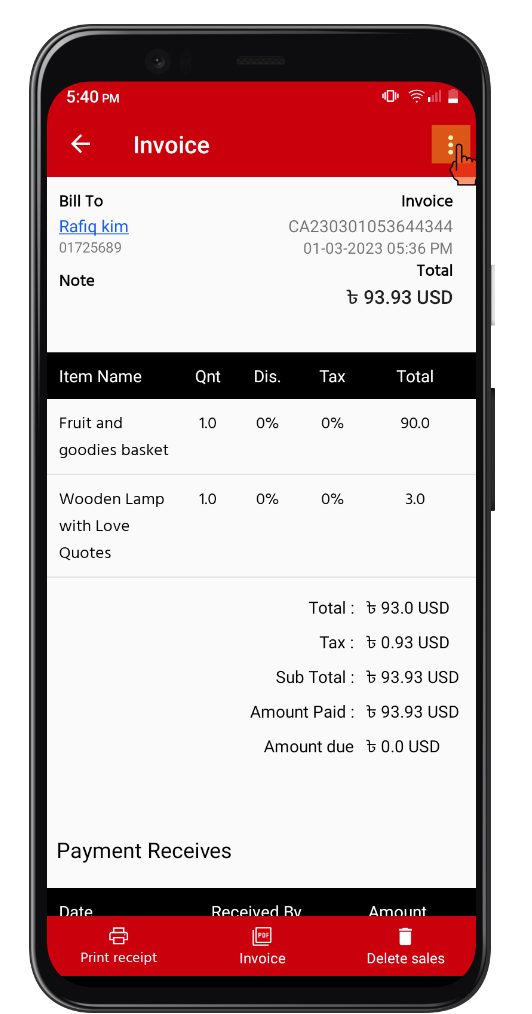
On the right hand side of your invoice details, you will find a menu icon. Tap the menu icon, and a pop-up menu will appear on your mobile screen. Tap "Return item" from the popup menu.

A new pop-up window will appear on your mobile screen. In the pop-up window, you can see the item list, quantity, and amount textbox.
- Select the item that your customer wants to return.
- Then type the quantity that your customer wants to return.
- Type the amount that you give you refund to your customer.
You can put any amount in the "Refund amount" textbox. Depending on your company's policy, you can either give your customer a full refund or a partial refund.
Now, tap "Return product" for a return and refund request on the server.

After a successful response from the server, you can see a new list of product returns.

Also, in the main part of your invoice, you see the total payable amount that you need to pay to your customer.

Now you need to make a refund transaction for your customer. Click this following link:
