How to Manage Access Rights of Staff using Nexchar Mobile POS
Nexchar offers you the customization of your user permissions within user roles. So you have more control over what your employees can see.
To customize these user roles, follow the steps below:
Open your Nexchar POS app. Tap the Menu (☰) icon in the top left corner of your screen. In the navigation drawer that appears, tap "More."

It takes you to the Options page. Now tap User from the Options Page.

It will take you to the users' page. You can see all your users on your current outlet. Tap the user you want to set custom privileges for.

You will see a pop-up menu appear on your mobile screen. Tap "Manage User Privileges" from the pop-up menu.
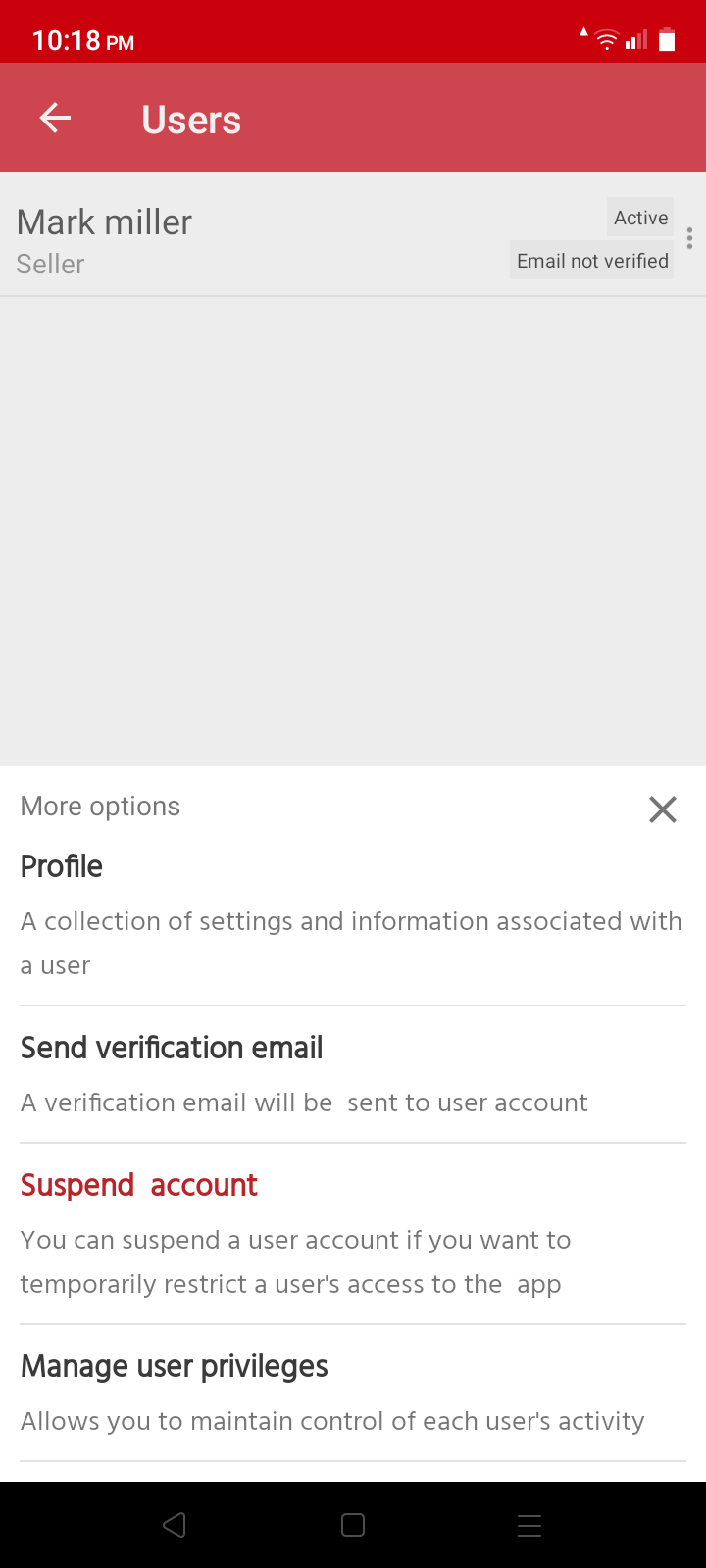
Now, it will take you to the User Privileges Page. Select the module you want to give your desired user permission to access.

Tap the Update button to set permission for your user permissions.
Note: Users will need to re-login to the system to enjoy these new privileges.
