How to setup a Bluetooth thermal POS printer?
You can print receipts using a Bluetooth thermal printer connected to your smartphone. This will guide you through the process of setting up a thermal POS printer on an Android phone.
Currently, Bluetooth printing is only supported Nexchar Point of Sale. This tutorial does not cover USB, WiFi, or Ethernet cable thermal printers.
Setting an ESC/POS thermal printer follow those steps
Step 1: Turn on your Bluetooth thermal printer

Step 2: Open the Settings app on your smartphone or tablet, then click Bluetooth [Settings > Bluetooth]
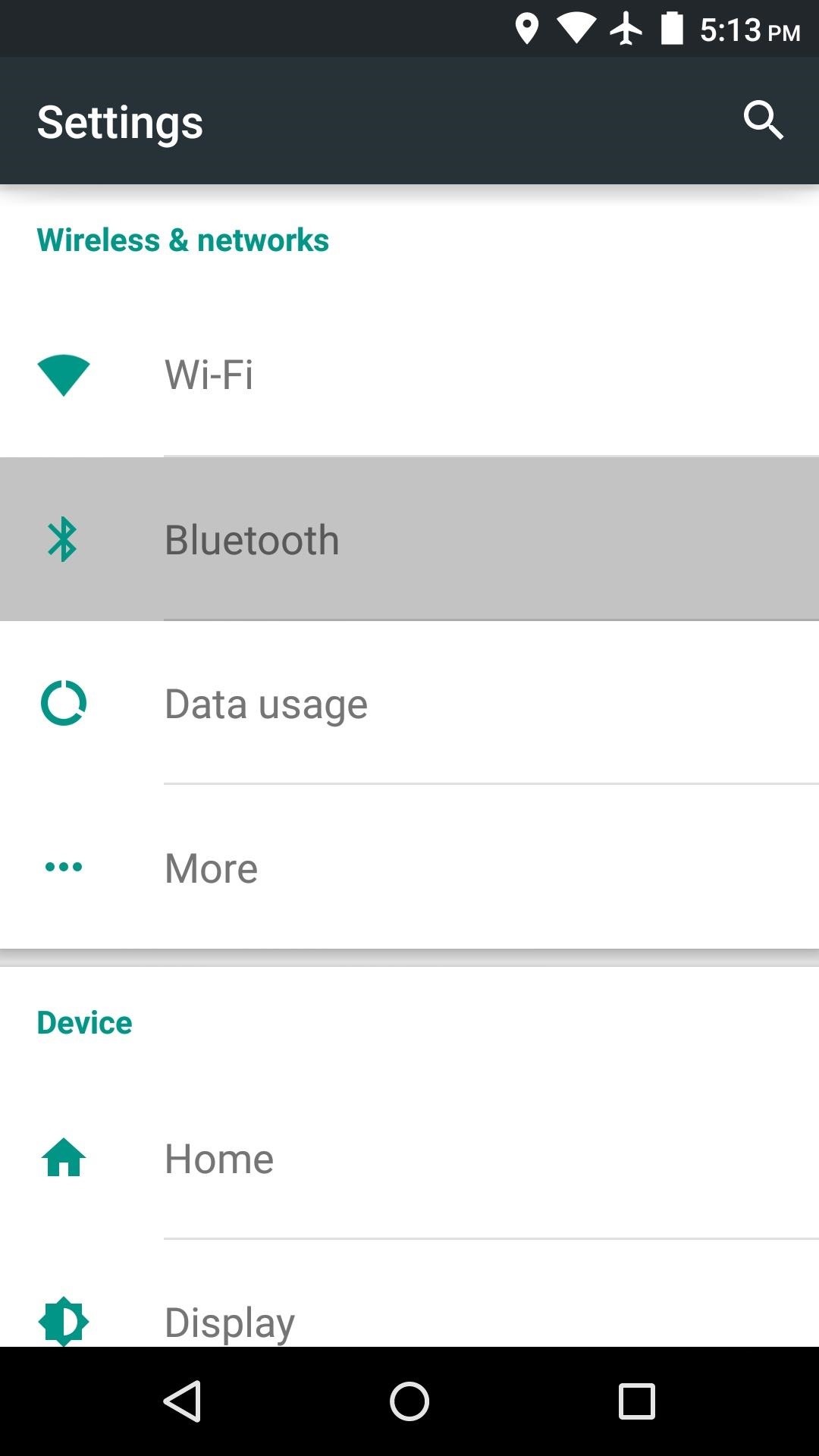
Step 3 Turn on Bluetooth. Your smartphone/tablet will scan for nearby Bluetooth. Click on the name of your Bluetooth thermal printer to start the Pairing

Your Bluetooth thermal printer should now be listed under Paired devices
Testing Thermal POS printer:
Open your Nexchar POS App, then Go to settings. Then click “Receipt printer settings”.

You can see all your Paired Bluetooth printer. Tap “Connect” button to connect your desired printer. Then Click “Test Print”
USB thermal printers and mobile devices are difficult to connect directly. We recommend you to connect your USB thermal printer to a computer
