Creating Purchase Orders in Nexchar Cloud Point of Sale
Learn how to create a purchase order in Nexchar's back office system. Follow step-by-step instructions to manage your inventory and streamline your purchasing process efficiently.
You can make a purchase order from Nexchar's back office system. To create a purchase, first go to Inventory>Purchase on your left side menu.

It will take you to all the "Purchase" pages. Here you can see today's purchase. Now click the "New Purchase" button located near the top right-hand side of the screen.
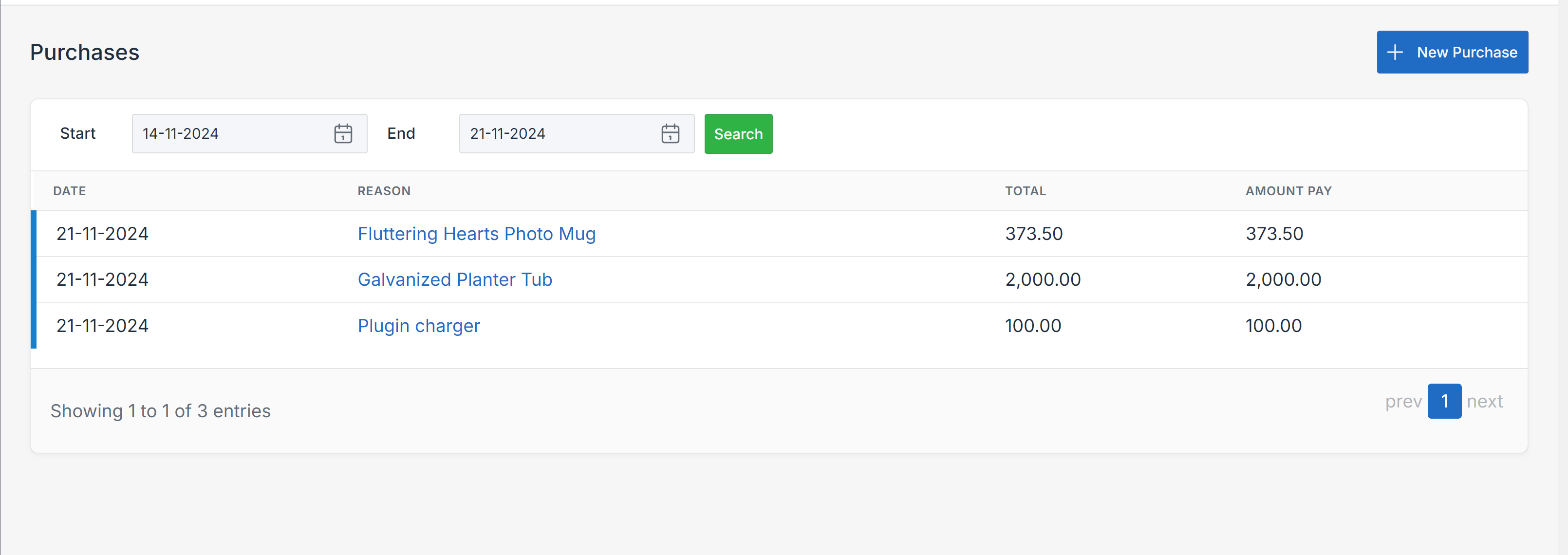
It will take you to the "New Purchase" page.

- Item Name : Choose Product from the "Item name" autocomplete field.
- Supplier: Choose a supplier from the Supplier dropdown menu.
- Quantity: Enter the quantity of the item you want to buy from the supplier.
- Price: Enter the purchase price.
- Amount Paid: Type in the amount you want to pay immediately.
If everything is alright, click the "Save" button.
Conclusion
Creating and managing supplier purchases in Nexchar Cloud POS is an easy and efficient process. By following these steps, you can ensure your inventory is up-to-date and your supplier relationships remain strong.
