How to display a product stock report in Nexchar Mobile POS
To display product stock, First open your Nexchar POS app. Then tap the "Bragger menu icon" (☰) from the upper left corner of the mobile screen.
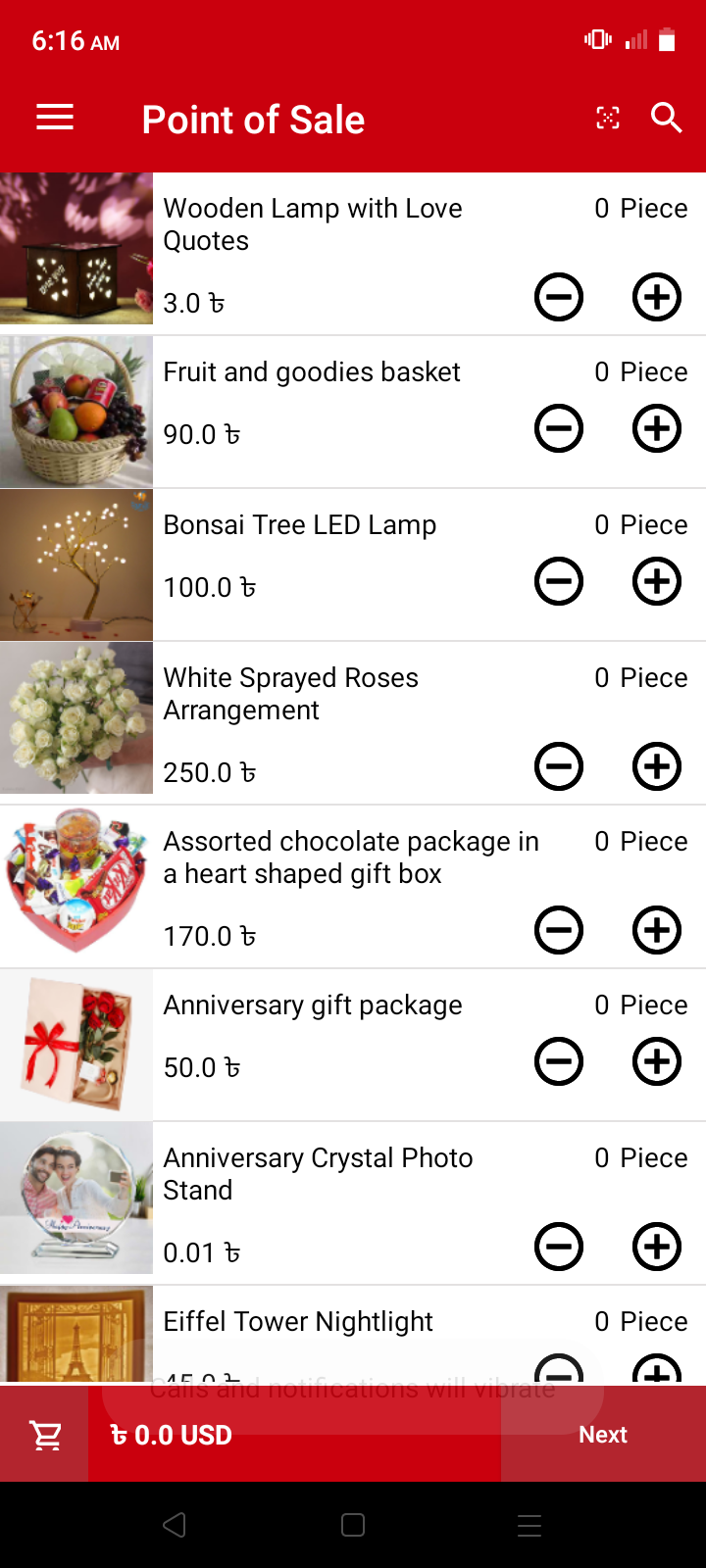
A navigation drawer appears on your mobile screen. Top "Report" menu from the navigation drawer.

It takes you to the "Report" page. Tap the "Stock" menu from the list.
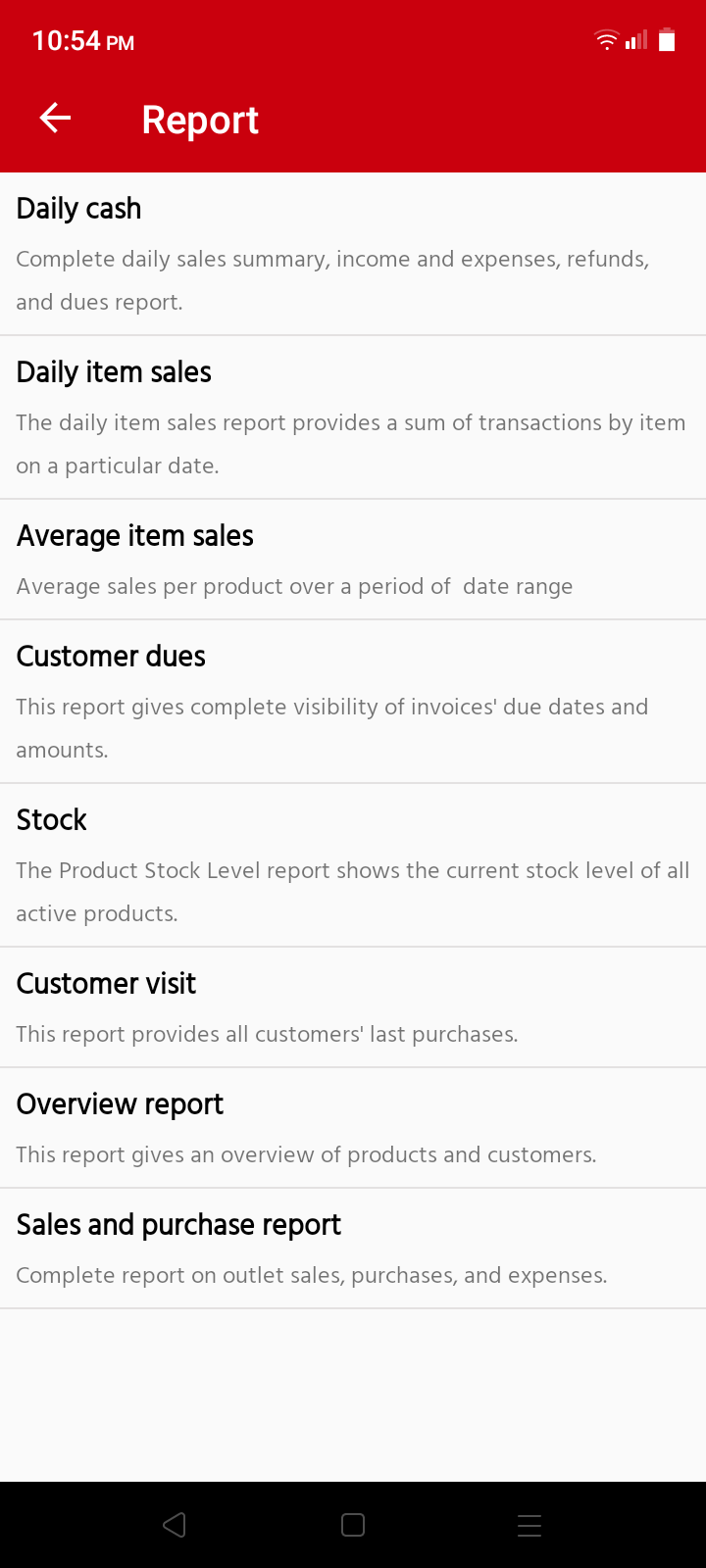
Now, it takes you to the "Stock Report" page. On this page, you can see your entire product stock list.

In this list, you can see two columns. The first one is the product name, and the second one is current stock.
Done!
